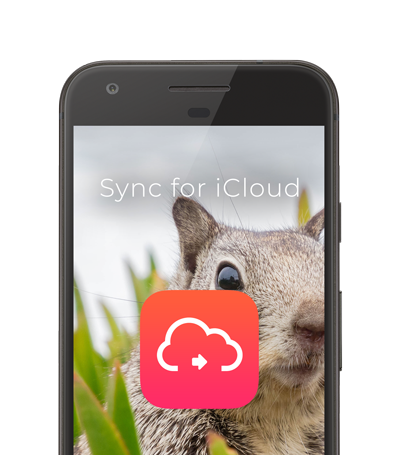Anyone who has used an iOS device is aware of Apple’s restriction of its services being usable only on their own devices. As a result, Apple uses this technique in order to try to lock their user base to their products.
If you are switching from an iOS device to an Android device, you might think that it is difficult to get your data from your iCloud account on your Android device, without having to export everything and moving to another serivce provider, such as Google Cloud.
In this guide, I will be showing you how to gain access to your data found on your iCloud account on your Android device without having to export any data. We will be using the Sync for iCloud application suite on Android in order to access the iCloud data directly on your mobile or tablet running Android.
Part 1: Go to the Google Play Store
Grab your mobile phone or tablet running Android and open Google’s Play Store application.
Part 2: Search for Sync for iCloud
Once you have opened the Play Store, press on the search icon and search for ‘Sync for iCloud’. Once found, install the app.
Part 3: Install Sync for iCloud Contacts and Sync for iCloud Mail
If you want to get your iCloud contacts and your iCloud mail synced as well, install these applications too.
Part 4: Open Sync for iCloud
Once installed, open Sync for iCloud. The first thing you would want to do is to generate an app-specific password. This can be done by pressing on ‘Add Account’ and then pressing on ‘Generate App Specific Password’.
You will be taken to Apple’s website in the in-app browser where you can generate the app-specific password. Make sure to copy the password.
Part 5: Log in
Go back to the Sync for iCloud log in screen and enter your iCloud username and paste the app-specific password.
Press on the ‘Log in’ button to log in. Once logged in, select the calendars you want to sync. You can do the same process in Sync for iCloud Contacts to get your contacts, and in Sync for iCloud Mail to sync your mail.